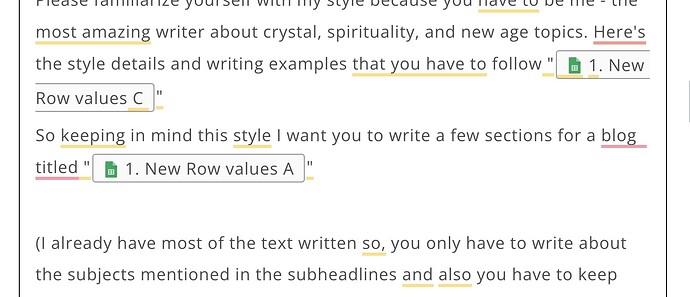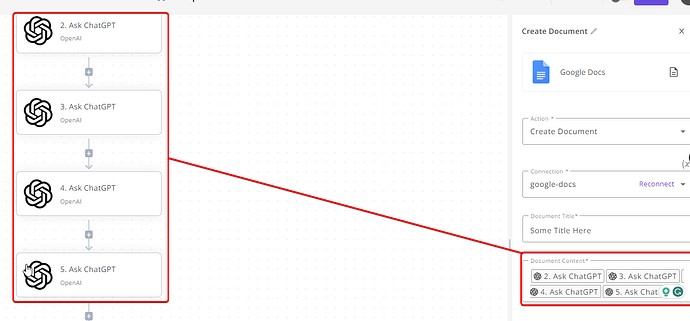Hi @Anastasia_B,
As for some parts of your questions, which aren’t covered in the reply I just mentioned, I’ll try to give my 2 cents on them below.
You have a few options available regarding the time it takes you to add the data. You could use a Delay piece to use a timer to delay an action for whatever time you set; this should allow you time to enter the data. You could also use a Schedule piece to set a specified schedule for your Task to run. Other options include unpublishing the Task and publishing it again after entering the data (although it seems against the point).
The approach I usually take is to have another tab in the spreadsheet (like in the image below) because, in my Task, I only target the Blog Posts tab in my Google Sheets connection, so it will ignore any other tabs unless I specify them. This allows me to leave the Task running on the blog posts tab, also allowing me the freedom to enter more data under the Data Entry tab. Then, simply between runs, I can paste it into the Blog Posts tab, and when it runs again, they will be picked up as New Rows and Trigger the Task again.

The link that I shared in the message directly above for my reply to someone else’s post should cover question 2. EDIT: Sorry, I misread question 2 initially and see you asked about multiple outputs to a Google Doc. As far as I am aware, there is only the Create Doc, as you say, which is pretty annoying. It is a bit lacking in features. But I know that you can enter multiple values in the action’s input, which should allow you to put all of Chat GPT’s responses in the content box. See the images below:
As for question 3, you can use a Branch piece. This will let you set conditions, with one part of the branch being true and the other being false. So you could do something like:
This will let you say, IF this condition is TRUE, do something, ELSE IF this condition is FALSE, do something else. (From another post I saw, I believe you can also add multiple conditions and use AND as well as OR conditions (e.g., IF this AND this is TRUE, do something, or IF this OR this is TRUE, do something, etc.).
What I would personally do is add a formula to the Google sheet, such as =ArrayFormula(IF(ISBLANK(A2:A),"TODO","Complete") This checks if the specified cell (in this case A2 (right down to the end of the sheet, by default A1000) is blank, if it is, it outputs a message to the cell that we put the formula into and fills it with the message TODO, but if the cell is not blank, then we instead fill it with the message Complete. This would be much easier to target in the Branch piece as you could then put something like IF CELL/ROW, Text Contains, TODO, then do some action, ELSE IF CELL/ROW, Text Contains, Complete, then do some other action.
Hopefully, that makes sense.
Note: You will likely want to utilise the Loop piece before the Branch if you want it to keep checking constantly, although it will run at least once every time a new row is triggered, but I cannot guarantee it will loop every item without it!
P.S. - It seems the Update Row action was the action that has the Are the First Rows Headers? toggle.
Sorry for the long message. I hope this helps you achieve your goal. Feel free to hit me up with any follow-up questions if you are unsure about anything I have mentioned here.
Kind Regards.