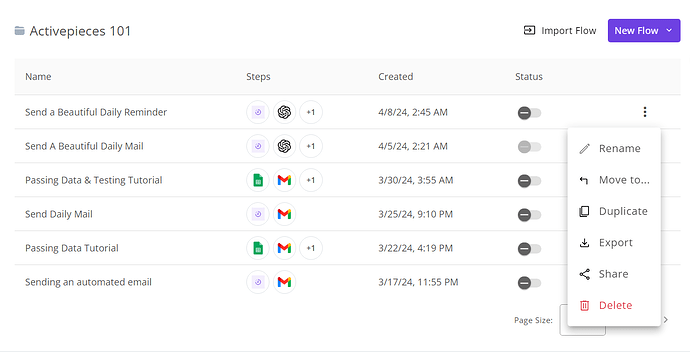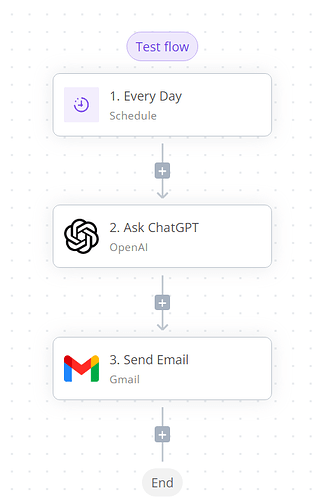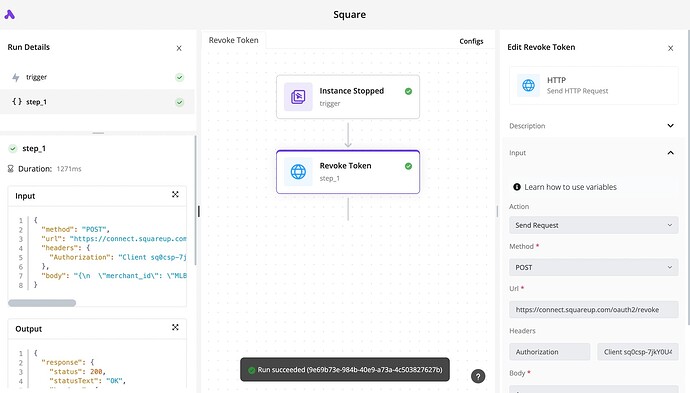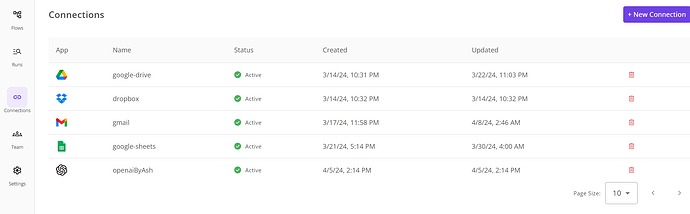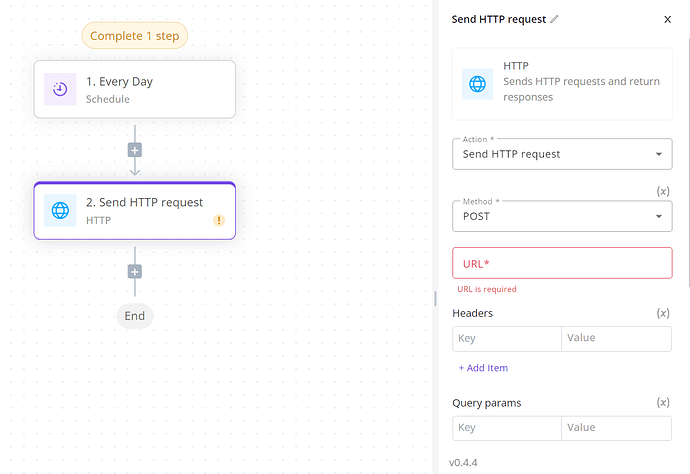This lesson is easy. ![]() We will only navigate through our Activepieces dashboard and show some of the features available.
We will only navigate through our Activepieces dashboard and show some of the features available.
We will be covering the following topics in order:
• Organizing Flows into Folders
• Tasks Per Month
• Run Reports
• Connections
Organizing Flows into Folders
In Activepieces you can create a folder and move your flows into them.
This screenshot is of the folders in my account.
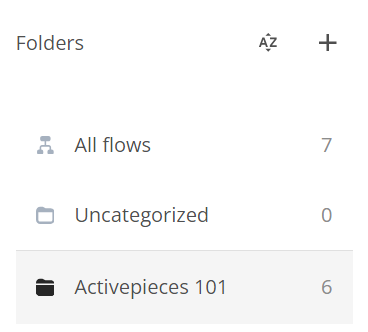
As you can see, there is a sorting icon that sorts your created folders and there is a ![]() icon to create a new folder.
icon to create a new folder.
The next screenshot shows us the options menu for each flow, clicking on “Move to…” helps us choose our folder.
Tasks Per Month
Notice the task usage counter in the top right corner of the dashboard. This tells us how many tasks we’ve used this month out of the monthly free limit, the default is 1000/month.
Each time a flow runs, it uses a certain number of tasks. Let’s see how many tasks our flow from the previous lesson.
In the previous screenshot, we have 3 tasks, so each time this flow is triggered (once per day since it is scheduled) we will be using 3 from the limit.
You can increase the limit of 1000/month by collecting rewards! Just click on the gift icon you see on the dashboard to know how to get these rewards. ![]()
![]()
Run Reports
You can monitor each run that is executed before, to do that follow these steps:
- From the Dashboard, click on Runs.
- Find the run that you’re looking for and click on it.
- You will see the builder in a view-only mode, each step will show a
 or a
or a  to indicate its execution status.
to indicate its execution status. - Click on any of these steps, you will see the input and output in the Run Details panel.
The debugging experience looks like the following screenshot:
Connections
You can create new connections to prepare them beforehand or you can delete unused connections from the Connections tab that is found in the Dashboard, the Connections tab looks like the following screenshot.
Finally, If you are having any trouble or problems finding a feature or if you just want to say hi